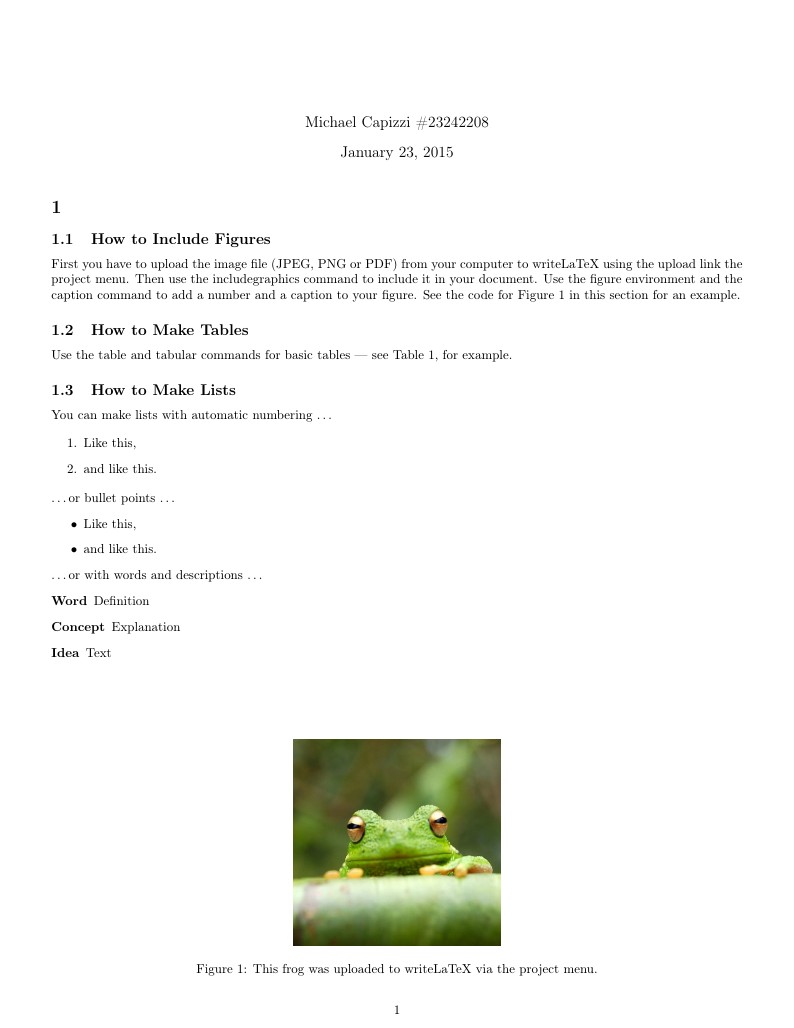
Homework Template
Autor:
Michael Capizzi
Letzte Aktualisierung:
vor 11 Jahren
Lizenz:
Creative Commons CC BY 4.0
Abstrakt:
Homework template
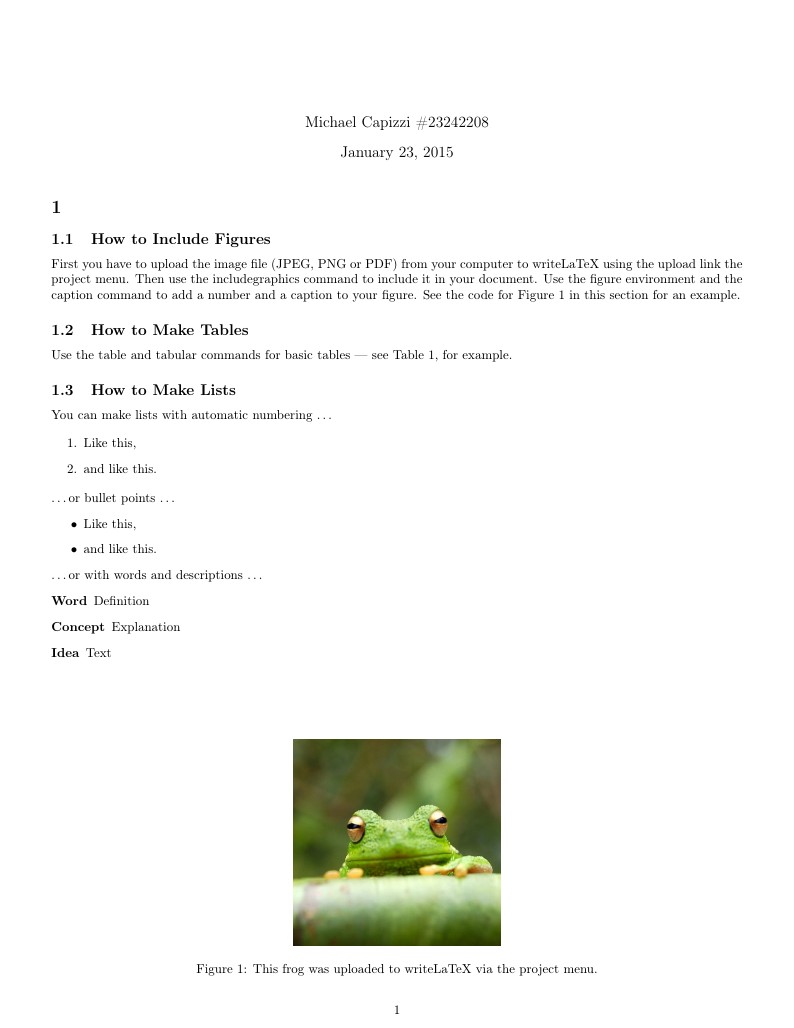
\begin
Discover why over 20 million people worldwide trust Overleaf with their work.
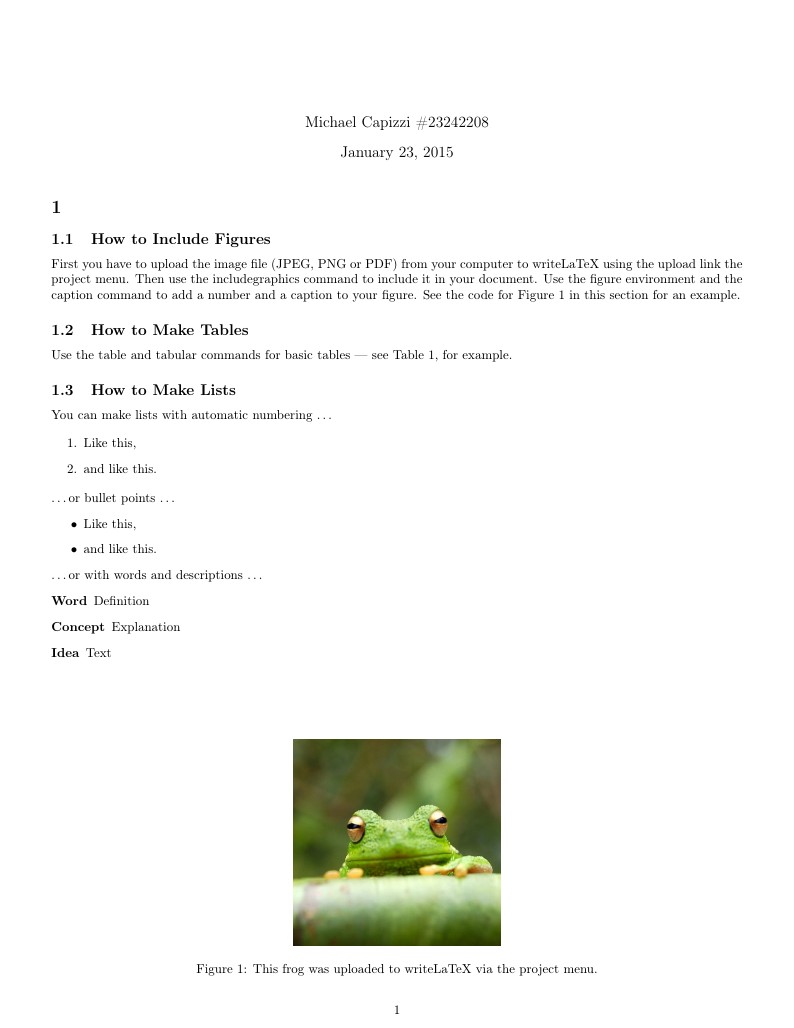
\begin
Discover why over 20 million people worldwide trust Overleaf with their work.
\documentclass[letterpaper]{article}
\usepackage[english]{babel}
\usepackage[T1]{fontenc}
\usepackage[utf8]{inputenc}
\usepackage{amsmath}
\usepackage{graphicx}
\usepackage[colorinlistoftodos]{todonotes}
\usepackage[margin=0.55in]{geometry}
\usepackage{array}
\usepackage{enumitem}
\usepackage{fancyhdr}
\usepackage{qtree}
\usepackage{subscript}
\usepackage{tipa}
\pagestyle{fancy}
\rhead{\#23242208 Capizzi}
\title{}
\author{Michael Capizzi \#23242208}
\date{\today}
\begin{document}
\maketitle
\section{}
\subsection{How to Include Figures}
First you have to upload the image file (JPEG, PNG or PDF) from your computer to writeLaTeX using the upload link the project menu. Then use the includegraphics command to include it in your document. Use the figure environment and the caption command to add a number and a caption to your figure. See the code for Figure \ref{fig:frog} in this section for an example.
\begin{figure}
\centering
\includegraphics[width=0.3\textwidth]{frog.jpg}
\caption{\label{fig:frog}This frog was uploaded to writeLaTeX via the project menu.}
\end{figure}
\subsection{How to Make Tables}
Use the table and tabular commands for basic tables --- see Table~\ref{tab:widgets}, for example.
\begin{table}
\centering
\begin{tabular}{l|r}
Item & Quantity \\\hline
Widgets & 42 \\
Gadgets & 13
\end{tabular}
\caption{\label{tab:widgets}An example table.}
\end{table}
\subsection{How to Make Lists}
You can make lists with automatic numbering \dots
\begin{enumerate}
\item Like this,
\item and like this.
\end{enumerate}
\dots or bullet points \dots
\begin{itemize}
\item Like this,
\item and like this.
\end{itemize}
\dots or with words and descriptions \dots
\begin{description}
\item[Word] Definition
\item[Concept] Explanation
\item[Idea] Text
\end{description}
\end{document}