
Columbia University on Overleaf
Overview
Columbia University Libraries and CUIT are providing Overleaf Professional features for all students, faculty and staff who would like to use a collaborative, online LaTeX editor for their projects. Overleaf Professional features include real-time track changes, unlimited collaborators, and full document history.
Overleaf is designed to make the process of writing, editing and producing your research papers and project reports much quicker for both you and your collaborators. Overleaf can also be linked to other services to best fit into your workflow.
Claim your Overleaf Professional upgrade by signing up (or signing in) below. You'll need to link your account to your Columbia University single sign-on.
Join a community of over 12034 authors at Columbia University
Quick Start
Welcome to the quick start guide to Overleaf. We've put together some useful resources and links in the sections below, and if you have any questions about how to get started please let us know and we'll be happy to help!
For Students
Try out the Overleaf editor with built in tutorial
If you'd like to dive straight into the editor, simply click the button to create a new paper using our quick-start template. A short tutorial will walk you through the main features to quickly get you started.
Browse the Overleaf template gallery
You can find a selection of featured templates, or check out our full template gallery for more ideas and inspiration.
Take our free course to quickly master the LaTeX essentials
If you're new to LaTeX, we've put together a free online course to help you learn the basics. If you have never used LaTeX before, or if it has been a while and you would like a refresher, this is the place to start.
For Researchers
Find a journal template
Through our partnerships within the publishing community, we provide a selection of academic journal templates for articles and papers. These templates automatically format your manuscripts in the style required for submission to that journal.
Edit in Rich Text mode or directly in LaTeX
Overleaf provides an intuitive and easy-to-use manuscript editor (our rich text mode), which is especially useful if you or your co-authors aren't familiar with writing in LaTeX.
If you prefer to edit directly in LaTeX, you can! Overleaf provides a full collaborative online LaTeX editor you can switch to at any time.
Submitting your articles to journals, repositories and more
You can also submit your paper directly to a number of journals and other editorial and review services via the publish menu in the editor. Simply open the publish menu from any document and follow the appropriate 'Submit to ...' link.
For Teachers
Introducing students to LaTeX
Overleaf has several on-demand webinars available that address a variety of beginner, intermediate, and advanced topics.
Help students understand LaTeX errors
Addressing errors as they happen helps ensure that your LaTeX project continues to compile and look the way it should.
Show your class how to turn on track changes for review
Overleaf offers an impressive collection of collaboration features, and your institutional subscription provides all users with access to the powerful track changes feature.
Ausgewählte LaTeX-Vorlagen

This is a basic journal article template which includes metadata fields for multiple authors, affiliations and keywords. It is also set up to use the lineno package for line numbers; these can be turned on by adding the 'lineno' option to the documentclass command.
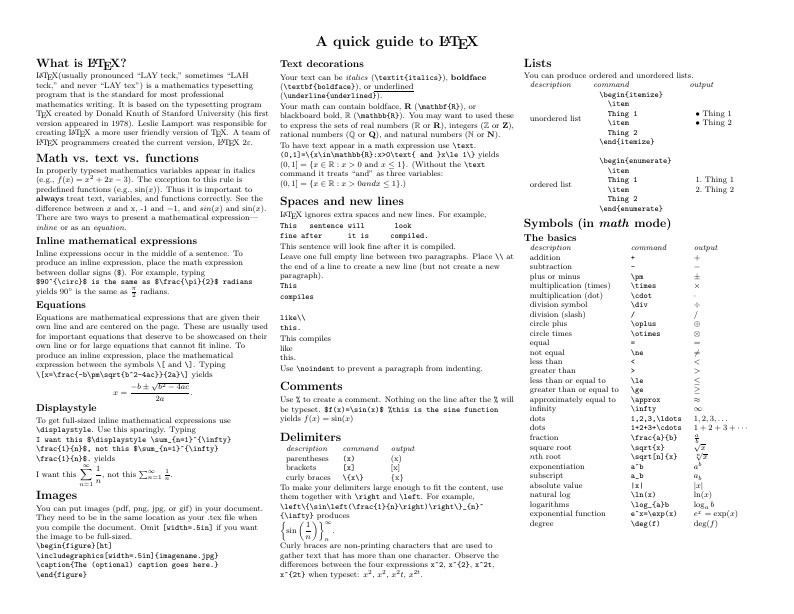
Know the LaTeX command you want to use but can't remember how to write it? Here we present a great tips sheet produced by Dave Richeson; it's pre-loaded in Overleaf so you can see how the commands work instantly. Simply click on the button above to open a version in Overleaf for editing (and to quickly copy and paste the commands you need!). For more comments visit this page on Dave's site, or if you'd like to work through a fuller introduction to LaTeX why not check out our free online course?
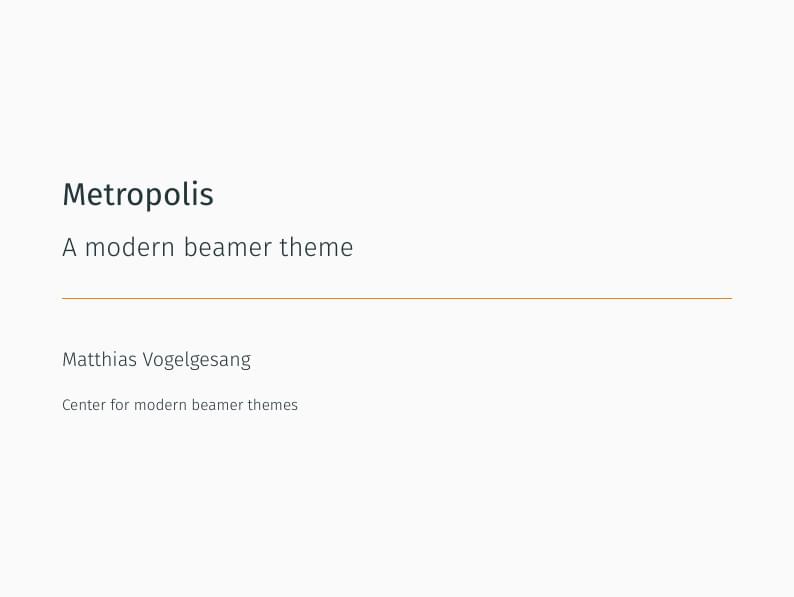
Metropolis is originally created by Matthias Vogelgesang and is available from https://github.com/matze/mtheme as well as CTAN. More information about the theme, including the design principles, can be found at http://bloerg.net/2014/09/20/a-modern-beamer-theme.html. This version demonstrates the use of a progress bar under the frame titles. See the manual for other customisation options.

Edward Tufte is a pioneer in the field of data visualization, and his works inspired the creation of two LaTeX classes for books and handouts. Here we present the excellent sample book produced by the The Tufte-LaTeX Developers pre-loaded into Overleaf (formerly writeLaTeX) for you to use as a starting point for your own work. Simply click the button above to use Overleaf to create and edit your article - there's nothing to install and no sign up required. When you're finished, use our integrated publish to figshare option to publish your work freely online. Click here if you'd like to try the corresponding Tufte handout design on Overleaf. PS: If you're new to LaTeX, our free online LaTeX course covers all the steps you need to get you started.

A4 document with page numbering and adjusted margins. Included options for gentium and times font, as well as language.
FAQ & Help
Who should I contact if I have questions about Overleaf or the Columbia University license?
If you need LaTeX or other technical support while working on any Overleaf projects, please use our contact form and we'll make sure your question gets to the right person in our team. For any questions about Columbia University Libraries resources, please contact ref-sci@columbia.edu.
I'm new to Overleaf, how should I get started?
We've put together a short How do I use Overleaf help page to give you pointers on exactly that :)
You can also watch upcoming and on-demand webinars.
How do I upload an existing LaTeX project into Overleaf?
Here's how to import existing LaTeX documents into Overleaf.
What packages does Overleaf support?
Overleaf supports the packages listed here.
Does Columbia provide LaTeX templates for dissertations?
Please see the GSAS Formatting Guidelines and Dissertation Template page.
I already have an Overleaf account, what should I do?
If your Overleaf account is associated with your @columbia.edu address, then you will be prompted to link your account to the University license after you log in. If your Overleaf account is associated with another email address, you may either change your account settings to align your account with your @columbia.edu address and you will be prompted to link to SSO (recommended), or you may create an entirely separate account with your @columbia.edu email address.
How do I get a refund from Overleaf if I already have a paid Overleaf subscription?
You can get a pro-rated refund based on the amount of time left in your subscription. Contact support@overleaf.com to begin this process.
What happens to my Overleaf account if I leave Columbia?
If you are no longer an active Columbia student or employee, then your Overleaf Professional account will automatically be changed to a free Overleaf account (with fewer perks). You can change the email address associated with your Overleaf account to your personal account. You will not lose access to any projects, nor will your collaborators lose access. However, you will be unable to add new collaborators beyond what is permitted in the free account
When I try to log in, I receive an error that reads "The email/institution account you tried to add is already registered in Overleaf". What should I do?
This error means that you have a second Overleaf account registered with your UNI@columbia.edu email address (this could be because you have a vanity account like JaneLion@columbia.edu; it could also be a legacy account from ShareLaTeX or WriteLaTeX, which are now owned by Overleaf). To consolidate your accounts:
- Request a password-reset link for your UNI@columbia.edu account using this form: Password Reset. This will provide an Overleaf-specific password instead of your standard UNI password (only temporary).
- Log in to your UNI@columbia.edu Overleaf account with your new password and review the project contents. Transfer or download any content that you want to maintain. If this account is a collaborator on a shared project that you still need access to, then ask the project owner to be re-invited after Step 4.
- From the Account Settings page, delete your UNI@columbia.edu Overleaf account ("Delete your account" at the bottom of the page). Alternatively you can remove the UNI@columbia.edu email from the account (click the trashcan next to it) and add a different non-UNI@columbia.edu email. (More info on deleting accounts.)
- Now log in to your most recent Overleaf account. If this is not a UNI@columbia.edu account, then make sure you go to Account Settings and add your UNI@columbia.edu account as a secondary email address to ensure that you receive the benefit of Columbia's free Overleaf Professional license. (More info on managing Overleaf emails.)