How to link Zotero to your Overleaf account
Introduction
This article shows how to link Zotero to your Overleaf account and use it to add references to your project.
Reference manager integration is a premium feature. Overleaf premium features are available to participants in Overleaf Commons, members of group subscriptions, and owners of individual subscriptions.
Note: If you don’t have a paid Overleaf subscription you can always export .bib data from Zotero, or other reference manager software, and upload the resultant .bib file into your Overleaf project.
How to link Zotero to your Overleaf account
- Select Account then Account Settings from the drop-down menu:
- Scroll down the list of account settings to the Reference Managers section, then select the Link for Zotero Integration.
- If you are not logged into Zotero, continue to log in.
- You will be presented with the New Key screen:
- Select Accept Defaults to complete the process of linking Zotero to your Overleaf account.
- If you are logged into Zotero.
- Select the Link button for Zotero Integration to take you directly to the New Key screen shown above.
- Select Accept Defaults to complete the process of linking Zotero to your Overleaf account.
- Upon successfully linking Zotero, your Overleaf Account Settings will be updated to confirm your Zotero account has been linked to your Overleaf account. Note that you can unlink your Zotero account at any time.
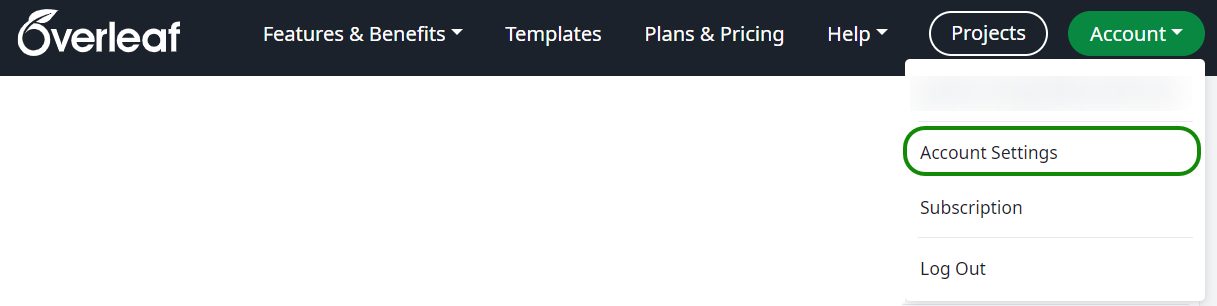
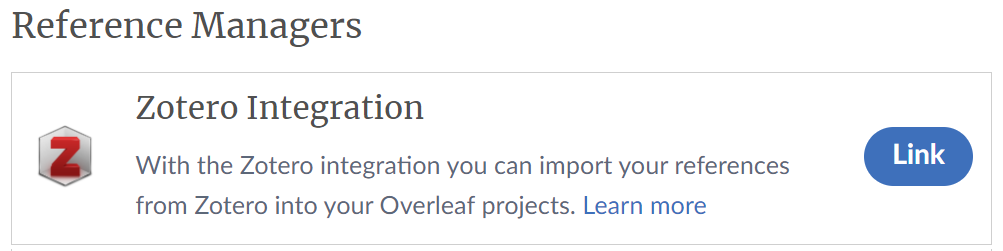
You will be prompted to log into your Zotero account, if you have not already done so.
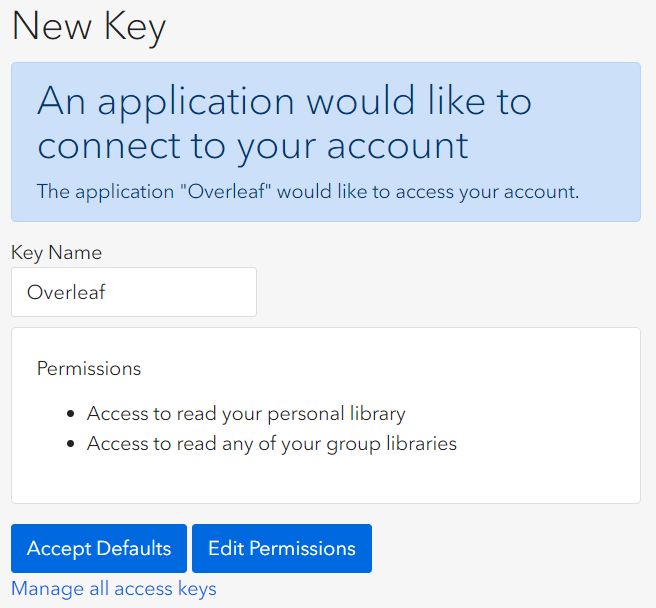

How to add references to your Overleaf project using Zotero
After linking Zotero to your Overleaf account, you can add references to your project in two ways.
- You can import Zotero’s My Library or individual Group Libraries to create a read-only (non-editable)
.bibfile which can be synched with your Zotero account. If you update reference data in Zotero you can instruct Overleaf to update (refresh) the.bibfile to synch it with the changes made in Zotero. Watch the video below for a demonstration of importing references from Zotero. - You can import individual references from your Zotero account by configuring advanced reference search to look for references in Zotero. Any reference found in Zotero, and subsequently cited, is added to an editable
.bibfile contained in your project.
This article focuses on option 1, bulk import of references to create a non-editable .bib file. To learn about importing individual references into editable .bib files, see Configuring advanced reference search to use Zotero.
Importing Zotero references into an Overleaf project
Overleaf’s integration with Zotero supports importing references from My Library and individual Group Libraries but you cannot select a specific folder within a library: all references within a particular Zotero library, and any folders it might contain, are imported as a flat list.
The following video demonstrates importing references from two Zotero Group Libraries to create two new read-only (non-editable) .bib files: articles.bib and books.bib.
A video to demonstrate importing Zotero references into an Overleaf project
The video below uses two pre-prepared Group Libraries listed in Zotero:
- TeX/LaTeX articles
- TeX/LaTeX books
These are shown in the following graphic together with the equivalent drop-down list presented by Overleaf:
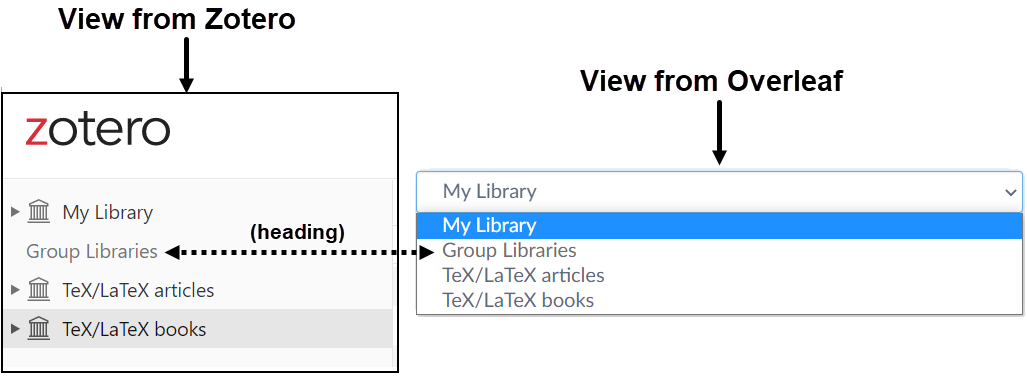
Notes on Overleaf’s integration with reference managers
Overleaf’s integration with external reference managers relies on the features and data provided by each platform’s web-based API (Application Programming Interface). Currently, Overleaf cannot control or modify the output generated by those APIs, nor do we apply any conversions to the data received. The reference data in the .bib file added to your Overleaf project is a direct copy of what the API provides, incorporated “as provided” into the .bib file.
Citation keys
For a given set of references, the .bib data produced by a reference manager’s platform API may differ from the data produced by exporting those same references through other tools or services offered by that reference manager. This can cause issues if you switch between using web-based import via Overleaf’s integration and uploading .bib files manually exported from a reference manager’s equivalent desktop software or online libraries. For example, if you create a .bib file via Overleaf’s integration using Zotero’s web API and subsequently replace it by uploading a .bib file created by direct export processes, you may need to check for variations in generated citation keys that cause previously-working citations to fail.
Updating project .bib files produced by reference managers
Reference managers, including Zotero, offer two ways to create .bib files in your project.
- A bulk import of an entire reference library, or one of its reference groups.
- This method adds read-only (non-editable)
.bibfiles to your Overleaf project. Any changes or updates to the read-only.bibfiles must be made in the reference manager and transferred to Overleaf by selecting the Refresh button at the top of the file preview. Refreshing imported.bibfiles is demonstrated in the video above.
- This method adds read-only (non-editable)
- Importing individual references from a reference manager using advanced reference search.
- References added to a project
.bibfile using advanced reference search remain fully editable.
- References added to a project
Notes on permissions
Occasionally, you might see the following error message—for example, after linking Zotero to your Overleaf account and subsequently using Zotero to change permissions of existing groups or adding new groups that Overleaf doesn’t have permission to access:
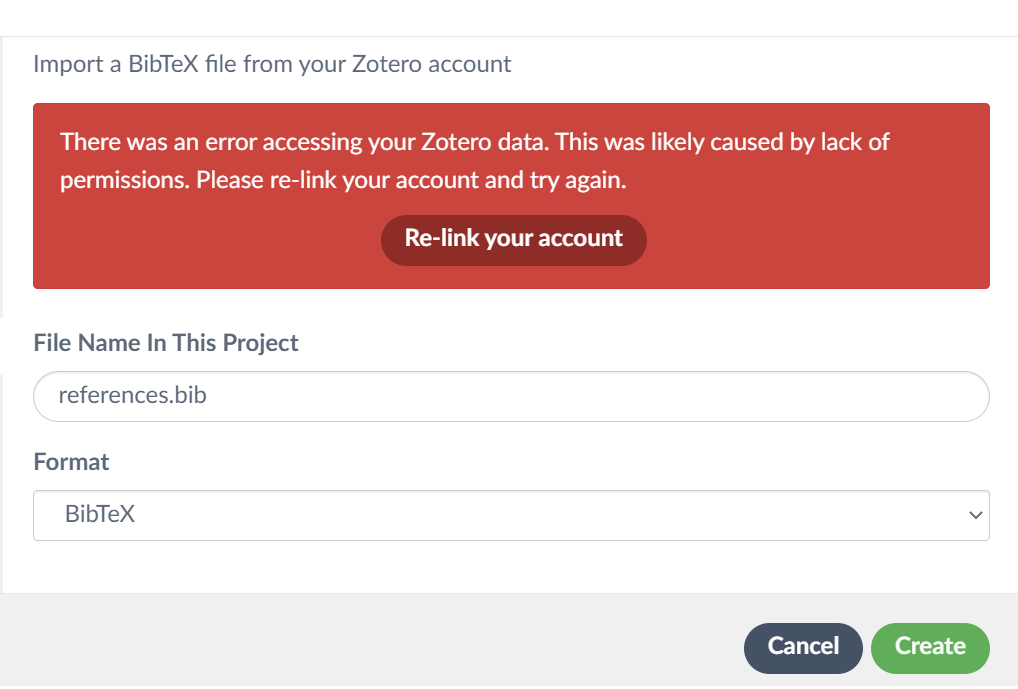
As the error message states, select the button Re-link your account to reestablish the permissions Overleaf needs to access references in your Zotero groups.