Font sizes, families, and styles
Introduction
LaTeX normally chooses the appropriate font and font size based on the logical structure of the document (e.g. sections). In some cases, you may want to set fonts and sizes by hand.
The following example shows how to use the smallest available font size in LaTeX (\tiny) and the small caps (\textsc{...}) font style:
This is a simple example, {\tiny this will show different font sizes} and also \textsc{different font styles}.
The following image shows the output produced by the example above:

Font sizes
Font sizes are identified by special names, the actual size is not absolute but relative to the font size declared in the \documentclass statement (see Creating a document in LaTeX).
In the following example, {\huge huge font size} declares that the text inside the braces must be formatted in a huge font size. For a complete list of available font sizes see the reference guide.
In this example the {\huge huge font size} is set and
the {\footnotesize Foot note size also}. There's a fairly
large set of font sizes.
The following image shows the output produced by the example above:

Font families
By default, in standard LaTeX classes the default style for text is usually a Roman (upright) serif font. To use other styles (families) such as sans serif, typewriter (monospace) etc. you need to use some specific LaTeX commands, as shown in the example below:
In this example, a command and a switch are used.
\texttt{A command is used to change the style
of a sentence}.
\sffamily
A switch changes the style from this point to
the end of the document unless another switch is used.
The following image shows the output produced by the example above:

You can set up the use of sans font as a default in a LaTeX document by using the command:
\renewcommand{\familydefault}{\sfdefault}
Similarly, for using roman font as a default:
\renewcommand{\familydefault}{\rmdefault}
Font styles
The most common font styles in LaTeX are bold, italics and underlined, but there are a few more.
In the following example the \textsl command sets the text in a slanted style which makes the text look a bit like italics, but not quite. See the reference guide for a complete list of font styles.
Part of this text is written \textsl{in a different
font style} to highlight it.
The following image shows the output produced by the example above:
![]()
If you want to go back to "normal" font style (default for the LaTeX class you are using), this can be done by using the \textnormal{...} command or the \normalfont switch command.
Putting it all together
The following example combines together the various LaTeX code fragments used in this article.
\documentclass{article}
\begin{document}
%Example of different font sizes and types
This is a simple example, {\tiny this will show different font sizes} and also \textsc{different font styles}.
\vspace{1cm}
%Example of different font sizes and types
In this example the {\huge huge font size} is set and the {\footnotesize Foot note size also}. There's a fairly large set of font sizes.
\vspace{1cm}
%Example of different font sizes and types
In this example, a command and a switch are used. \texttt{A command is used to change the style of a sentence}.
\sffamily
A switch changes the style from this point to the end of the document unless another switch is used.
\rmfamily
\vspace{1cm}
%Example of different font sizes and types
Part of this text is written \textsl{in different font style} to highlight it.
\end{document}
Reference guide
Font sizes
| Command | Output |
|---|---|
| \tiny | |
| \scriptsize | |
| \footnotesize | |
| \small | |
| \normalsize | 
|
| \large | 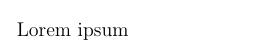
|
| \Large | 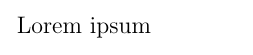
|
| \LARGE | 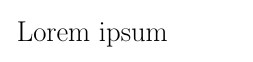
|
| \huge | 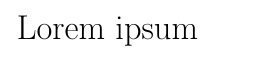
|
| \Huge | 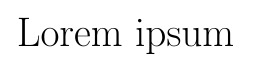
|
Default font families
| typeface = family | command | switch command | output |
|---|---|---|---|
| serif (roman) | \textrm{Sample Text 0123} |
\rmfamily |
|
| sans serif | \textsf{Sample Text 0123} |
\sffamily |
|
| typewriter (monospace) | \texttt{Sample Text 0123} |
\ttfamily |
Font styles
| style | command | switch command | output |
|---|---|---|---|
| medium | \textmd{Sample Text 0123} |
\mdseries |
|
| bold | \textbf{Sample Text 0123} |
\bfseries |
|
| upright | \textup{Sample Text 0123} |
\upshape |
|
| italic | \textit{Sample Text 0123} |
\itshape |
|
| slanted | \textsl{Sample Text 0123} |
\slshape |
|
| small caps | \textsc{Sample Text 0123} |
\scshape |
Further reading
For more information see: