Reviewing and reviewers on Overleaf
Introduction
Want to collaborate on your Overleaf project and get clear feedback? This page will walk you through what a Reviewer is on Overleaf. We’ll show you how to use Reviewing to track changes and how to invite collaborators as reviewers so they can provide comments and suggestions without directly editing your content. This helps keep your project organized and makes collaboration easier!
Step-by-step
Current editing mode
The icon in the top-right corner of the Overleaf editor shows your current editing mode. For the project owner, and anyone with edit access, the default here will be Editing. This means you have full access to modify the project. Other modes are Reviewing, the default for those with review access, and Viewing, for those with read-only access.
Reviewer permissions
Reviewing is the default mode for reviewers and can be alternated between for those with edit access.
- Collaborators who “Can review”: Can only make and respond to comments and make tracked changes. Cannot change to Editing.
- Collaborators who “Can edit”: Have the same restrictions as Can Review when in Reviewing, but can switch to Editing as needed.
- Project Owner: Has the same restrictions as Can Review when in Reviewing, but can switch to Editing as needed.
Changing your mode
To switch modes, click the icon at the top-right of the Overleaf editor and choose from the options that appear.
- If you have edit access, you can switch between Editing and Reviewing.
- If you only have review or view access, you won’t be able to change your mode.
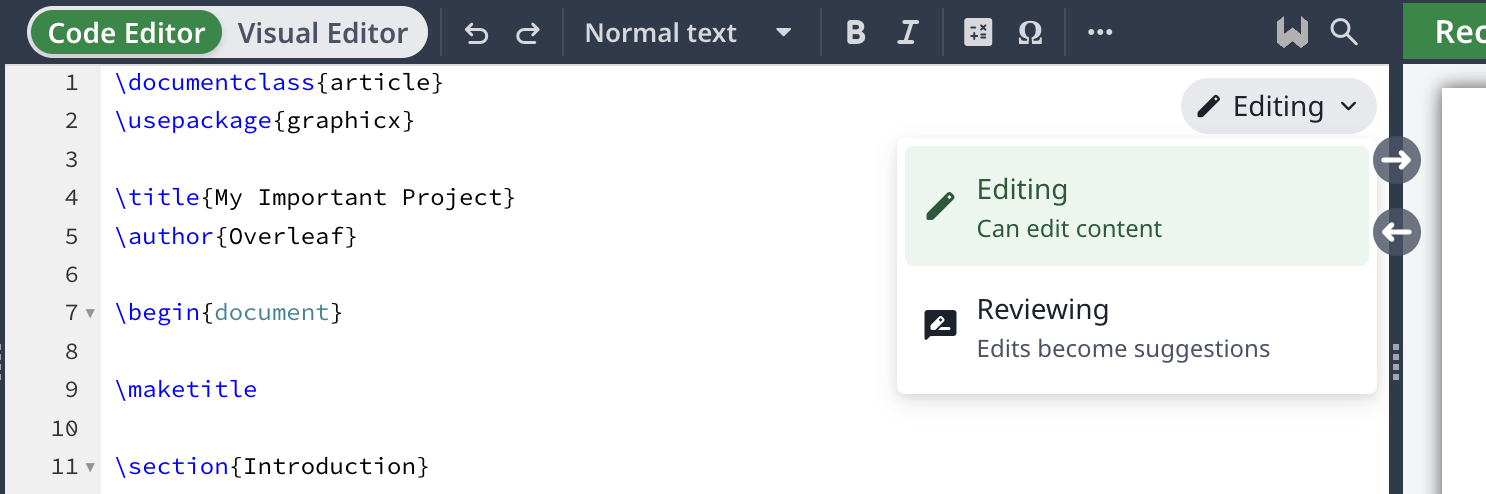
Remember:
- Switching to Reviewing automatically turns on Track Changes for you. To turn them off, switch back to Editing.
- You might also want to switch to Reviewing when you’re finished with a project—to avoid accidentally changing the content. Your changes will still be tracked.
Changing a collaborator’s mode
When sharing a project you can set the mode of the collaborator. This can be done when the invite is sent or after they have joined the project.
Invitation access
When you invite a collaborator to your project, you have the option to choose their level of access when sending the invitation. To make them a Reviewer, select Can review from the drop-down menu next to the Invite button.
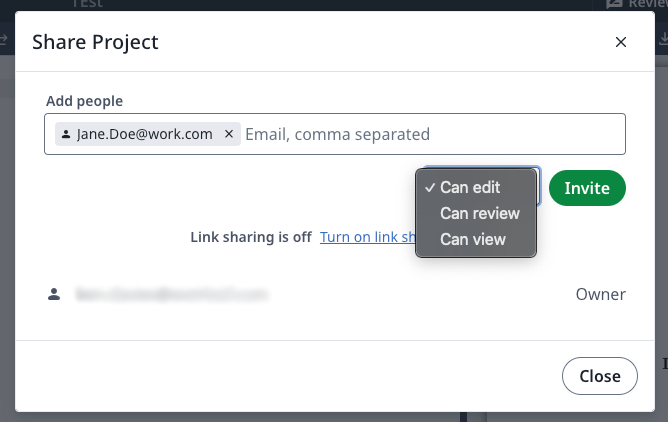
Changing an existing collaborator to a Reviewer
To change the permissions of someone who is already collaborating on your project, go to Share. Find the collaborator you want to change and select Can review from the drop-down menu next to their email address.
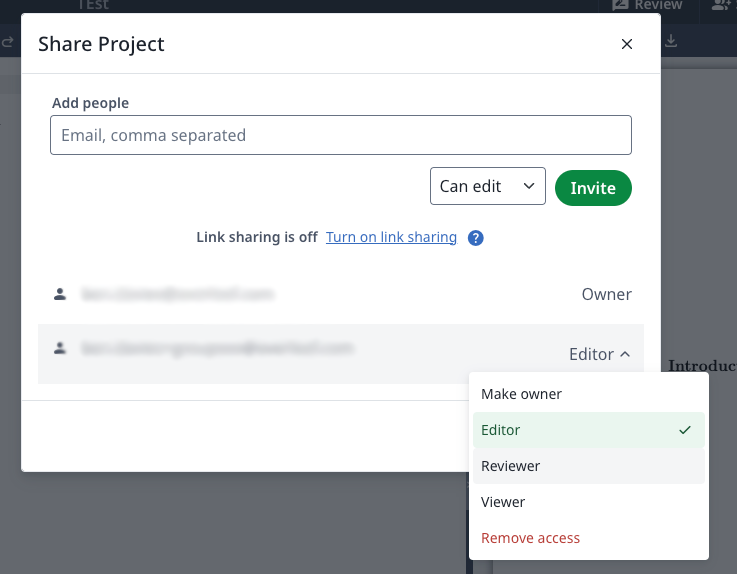
Good to know
Can I turn Track Changes on for a collaborator?
Yes, by switching their access to Can review. They can then only suggest tracked changes and add or respond to comments.
Can I use this for all collaborators?
The Reviewer role is currently only available for named collaborators. This means you can set a collaborator as a Reviewer when inviting them using their email, but not using link sharing. After a user has joined via link sharing, it is possible to update them to be a Reviewer.
Can I change myself from being a Reviewer?
The project owner has control over how others can interact with their work, you will need to contact them to change your access.
Can a Reviewer add/create files?
No, they can only make tracked changes and add comments.
Is the Reviewer role available on the free plan?
Yes, you can assign your one invited collaborator as a Reviewer but they will only be able to comment.